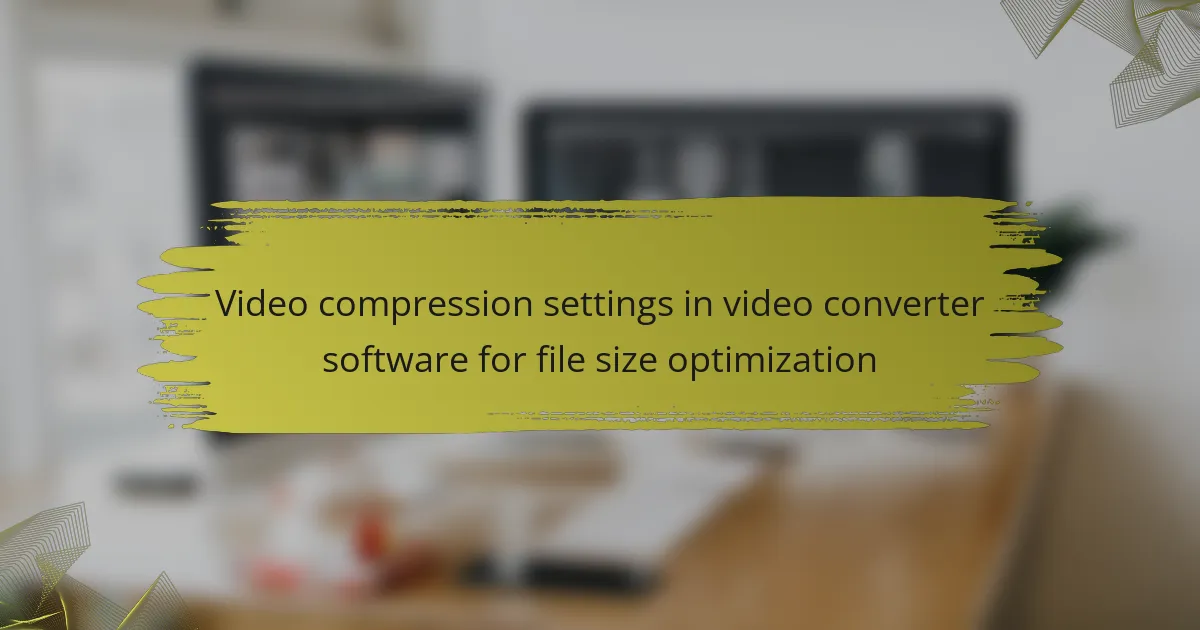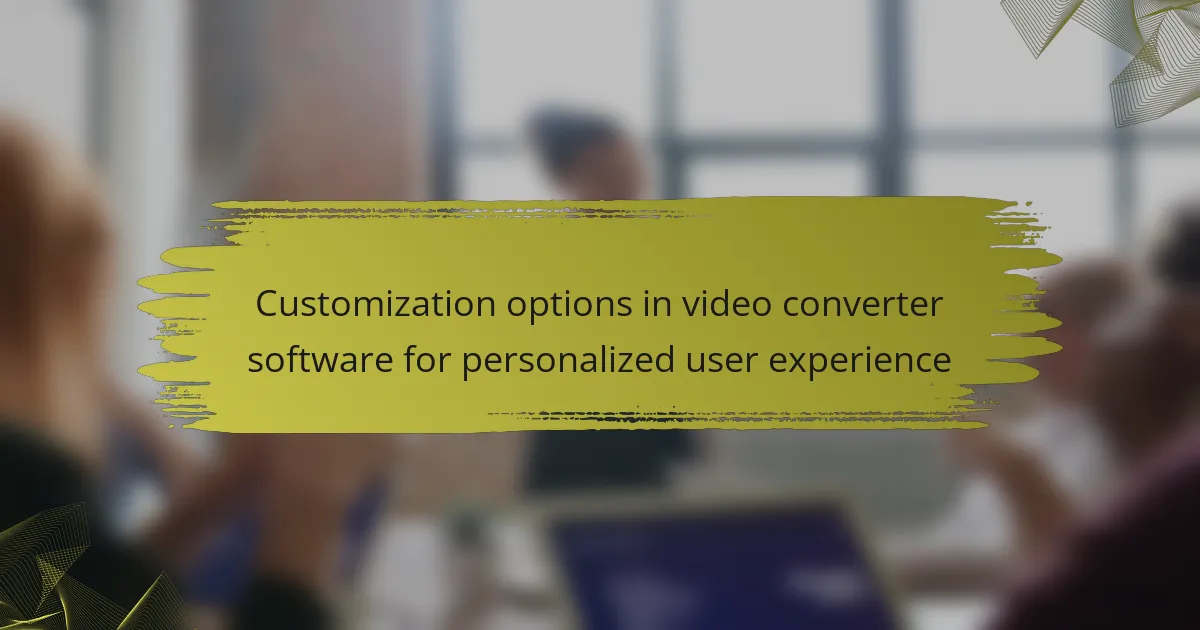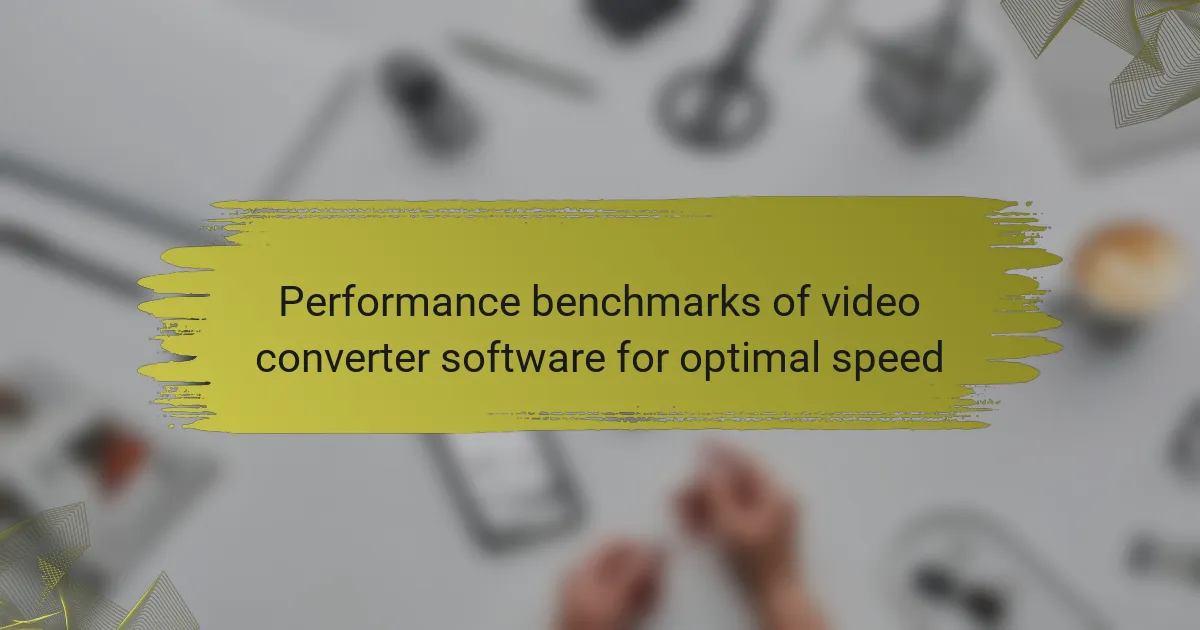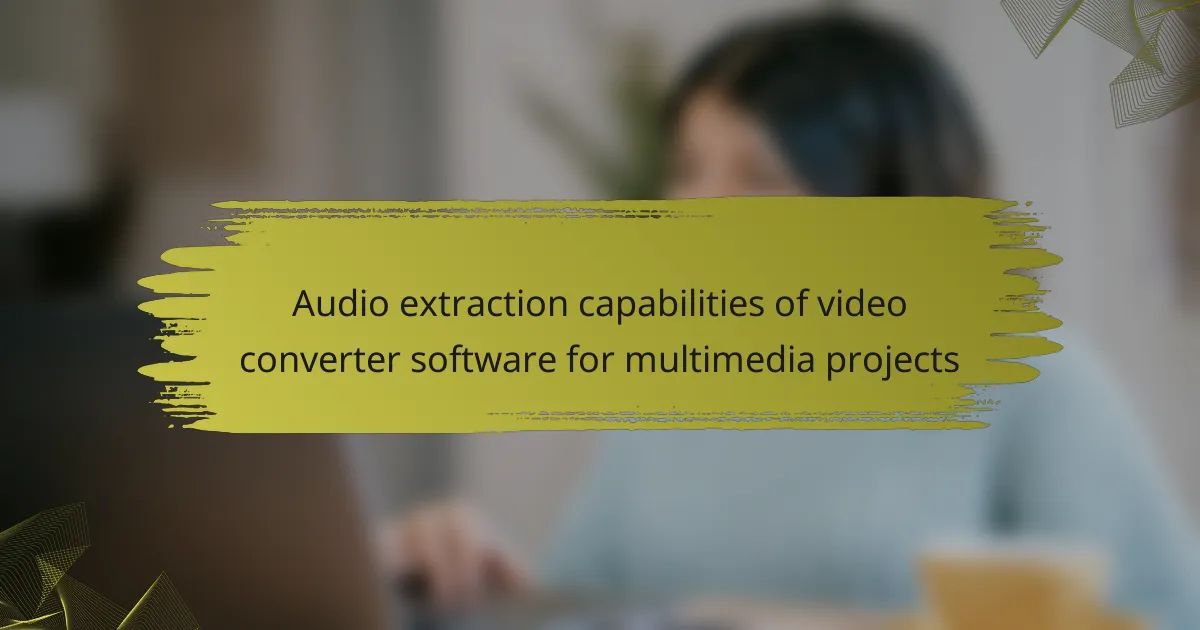Video compression settings in video converter software are crucial for optimizing file size while maintaining quality. Key parameters include bitrate, resolution, codec, and frame rate, each influencing the overall size and playback quality of video files. Lowering the bitrate and resolution effectively reduces file size, while selecting efficient codecs like H.264 and H.265 enhances compression. Tools such as Handbrake, FFmpeg, and Adobe Media Encoder assist users in adjusting these settings, allowing for significant space savings without compromising video integrity. Additionally, employing techniques like variable bitrate (VBR) and two-pass encoding can further improve compression outcomes.
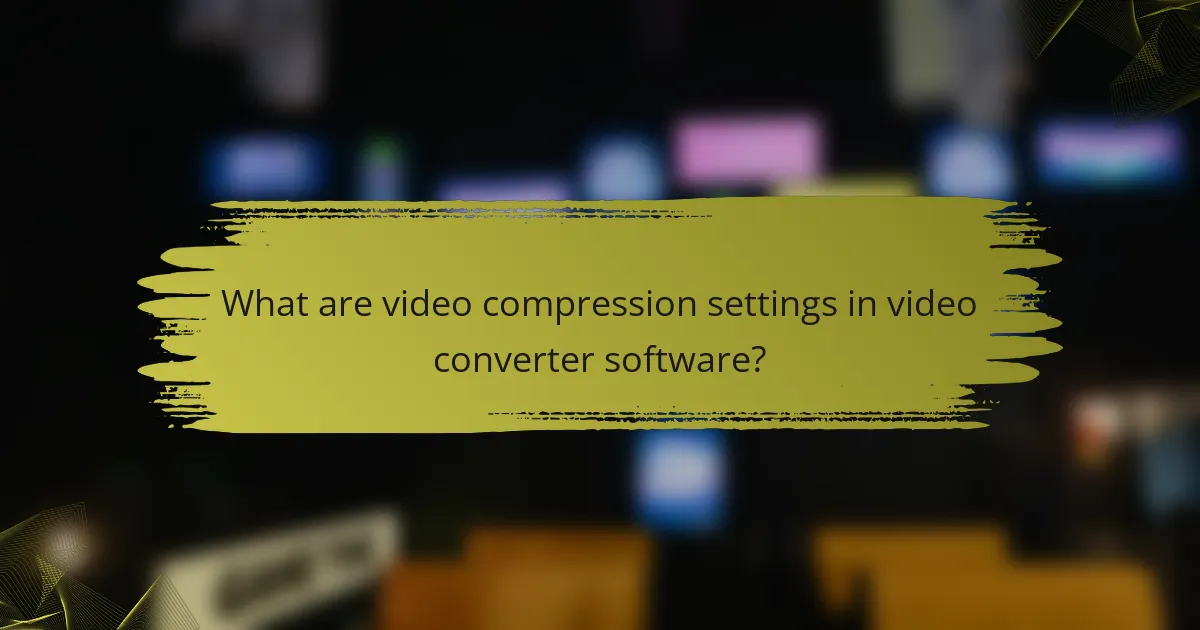
What are video compression settings in video converter software?
Video compression settings in video converter software determine how video files are reduced in size. These settings include bitrate, resolution, codec, and frame rate. Bitrate controls the amount of data processed per second. Lowering the bitrate reduces file size but may affect quality. Resolution defines the dimensions of the video. Reducing resolution can significantly decrease file size. Codec refers to the method of encoding and decoding video. Different codecs offer varying levels of compression efficiency. Frame rate indicates the number of frames displayed per second. Lowering the frame rate can also reduce file size while maintaining acceptable playback quality. These settings collectively optimize video files for storage and transmission.
How do video compression settings impact file size optimization?
Video compression settings significantly impact file size optimization by determining how much data is reduced during the encoding process. Higher compression settings typically lead to smaller file sizes, as they remove more data from the video. However, this can also result in a loss of quality. Bitrate is a critical setting; lower bitrates reduce file size but may degrade video clarity. Resolution and frame rate settings also play a role; lower resolutions and frame rates can optimize file size effectively. Additionally, the choice of codec influences compression efficiency; some codecs compress better than others while maintaining quality. For instance, H.264 is known for its balance between quality and compression. Ultimately, the right combination of these settings can achieve optimal file size without excessively compromising video quality.
What is the role of bitrate in video compression?
Bitrate is a crucial factor in video compression. It determines the amount of data processed per unit of time in a video file. Higher bitrates typically result in better video quality. However, this also increases file size. Lower bitrates reduce file size but can compromise video quality. The balance between bitrate and quality is essential for effective compression. For example, a bitrate of 5 Mbps might yield good quality for streaming, while 10 Mbps is better for high-definition content. This relationship is vital for optimizing file size in video converter software.
How does resolution affect file size in video compression?
Higher resolution in video compression generally leads to larger file sizes. Resolution refers to the number of pixels in each dimension that the video displays. For example, a 1080p video has approximately 2 million pixels per frame. In contrast, a 720p video has about 1.2 million pixels per frame.
When resolution increases, the amount of data required to represent each frame also increases. This is because more pixels result in more detail and color information. Consequently, higher resolution videos demand greater bitrates to maintain quality during compression.
Studies show that reducing resolution can significantly decrease file size while still retaining acceptable visual quality. For instance, a 1080p video may require a bitrate of 8 Mbps, while a 720p version may only need 5 Mbps. Thus, resolution directly influences file size in video compression by determining the pixel count and the associated data rate required for quality playback.
Why are video formats important in compression settings?
Video formats are important in compression settings because they determine how data is encoded and decoded. Different formats use various algorithms that affect file size and quality. For example, formats like H.264 provide high compression efficiency while maintaining visual quality. This efficiency is crucial for streaming and storage purposes. Additionally, the choice of format can influence compatibility with devices and software. Certain formats may be better suited for specific platforms, impacting user experience. Therefore, selecting the appropriate video format is essential for optimizing file size while preserving quality.
What are common video formats used in compression?
Common video formats used in compression include MP4, AVI, MOV, and MKV. MP4 is widely used due to its balance of quality and file size. AVI is known for high quality but larger file sizes. MOV is favored for its compatibility with Apple devices. MKV supports multiple audio and subtitle tracks, making it versatile. These formats utilize various compression techniques to reduce file size while maintaining quality. For example, MP4 often employs H.264 or H.265 codecs for efficient compression.
How do different formats influence compression efficiency?
Different formats significantly influence compression efficiency. Each video format employs unique algorithms and techniques for data compression. For instance, formats like H.264 and H.265 offer higher compression rates than older formats like MPEG-2. H.265 can reduce file size by approximately 50% compared to H.264 while maintaining similar quality. The choice of format affects not only the compression ratio but also the playback compatibility and processing power required. Formats optimized for streaming, such as VP9, can enhance efficiency by adjusting to bandwidth conditions. Therefore, selecting the right format is crucial for achieving optimal compression efficiency in video conversion.
What parameters should be considered for effective compression?
Key parameters for effective compression include bitrate, resolution, frame rate, and codec. Bitrate determines the amount of data processed per second. Lowering the bitrate reduces file size but can affect quality. Resolution defines the dimensions of the video. Reducing resolution can significantly decrease file size with minimal visual impact. Frame rate indicates the number of frames displayed per second. Lowering frame rate can also help reduce file size. Codec refers to the method used to encode and decode video. Different codecs offer varying levels of compression efficiency. Choosing the right codec can optimize file size while maintaining quality. These parameters work together to balance file size and video quality.
How does frame rate impact video quality and size?
Frame rate significantly impacts video quality and size. A higher frame rate typically results in smoother motion and improved visual quality. For example, a frame rate of 60 frames per second (fps) delivers a more fluid experience compared to 30 fps. However, increasing the frame rate also increases the file size. This is due to the additional data required to store more frames per second.
Videos at 60 fps can be approximately double the size of those at 30 fps when other factors remain constant. Compression algorithms may reduce this size, but quality loss can occur. Research indicates that maintaining a balance between frame rate and compression is crucial for optimal quality and size. Therefore, choosing the right frame rate is essential for achieving desired video quality while managing file size effectively.
What is the significance of audio settings in video compression?
Audio settings in video compression significantly affect the overall file size and quality. Proper audio settings help balance the audio bitrate and sample rate. Lowering the audio bitrate reduces file size but may compromise sound quality. Conversely, higher bitrates improve audio fidelity but increase file size.
Choosing the right audio codec is also crucial. Codecs like AAC provide efficient compression while maintaining quality. The sample rate impacts the clarity of the audio. Standard rates like 44.1 kHz are commonly used for optimal results.
These settings directly influence the user experience. High-quality audio enhances viewer engagement. Therefore, optimizing audio settings is essential for effective video compression.
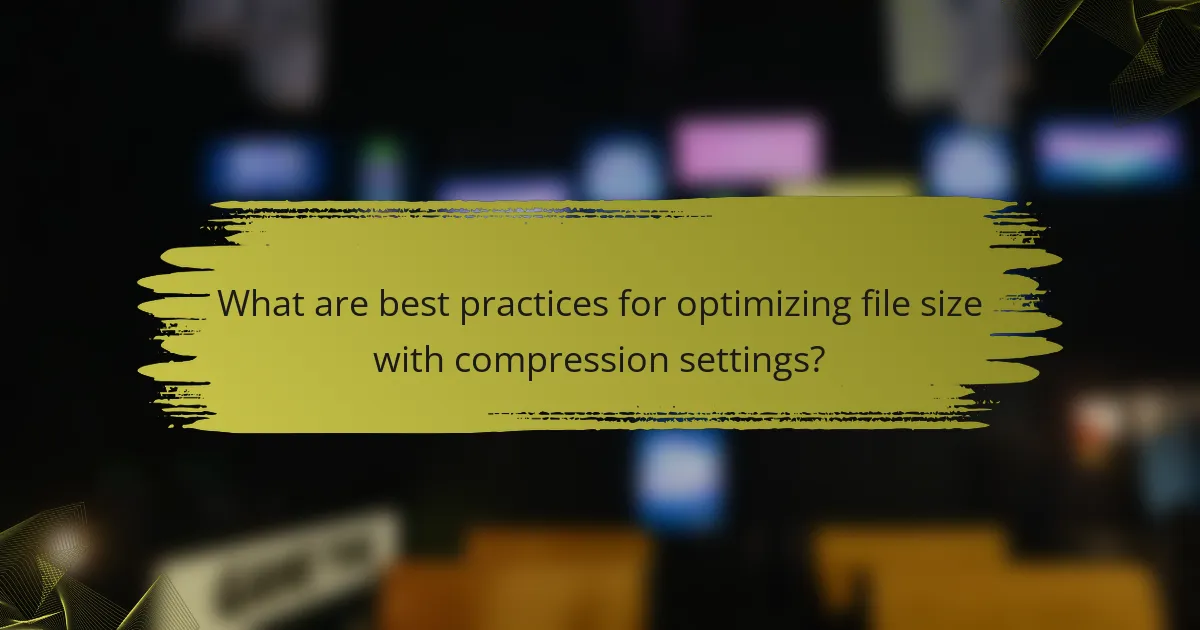
What are best practices for optimizing file size with compression settings?
Use appropriate compression formats to reduce file size effectively. Formats like H.264 and H.265 offer high compression rates. Adjusting the bitrate can significantly impact file size. A lower bitrate results in smaller files but may reduce quality. Use variable bitrate (VBR) instead of constant bitrate (CBR) for better optimization. VBR adjusts the bitrate based on the complexity of the video. Reducing resolution also helps decrease file size. For instance, converting 4K video to 1080p can save substantial space. Optimize audio settings by using AAC codec at a lower bitrate. This balances sound quality and file size. Finally, consider using two-pass encoding for better quality at lower bitrates. This method analyzes the video before compression, enhancing efficiency.
How can users choose the right settings for their needs?
Users can choose the right settings for their needs by assessing their specific requirements for video quality and file size. They should start by determining the intended use of the video, such as streaming or storage. Next, users can select a resolution that balances quality and file size; common options include 1080p for high quality and 720p for smaller files. Bitrate settings are crucial; a lower bitrate reduces file size but may affect quality. Users should also consider the format; MP4 is widely compatible and efficient. Finally, testing different settings on short clips can help users find the optimal configuration for their needs.
What settings are recommended for high-quality video output?
For high-quality video output, use a resolution of at least 1920×1080 pixels. Set the frame rate to 30 or 60 frames per second for smooth playback. Use a bitrate of 8,000 to 12,000 kbps for optimal quality. Choose the H.264 codec for efficient compression while maintaining quality. Enable two-pass encoding for better bitrate allocation. Use a constant quality factor setting of around 18 to 20 for excellent results. Select a high-quality audio codec like AAC with a bitrate of 192 kbps or higher. These settings ensure a balance between quality and file size.
How can users balance quality and file size effectively?
Users can balance quality and file size effectively by adjusting video compression settings. Lowering the bitrate reduces file size but may impact quality. Using efficient codecs like H.264 or H.265 maintains quality at lower bitrates. Resolution adjustments can also help; lowering resolution decreases file size while still providing acceptable quality. Users should perform tests by encoding short clips with different settings. This allows for comparison of quality versus size. Tools often provide preview options to assess quality before finalizing settings. Research indicates that optimal settings can reduce file size by up to 50% with minimal quality loss.
What common mistakes should be avoided in video compression?
Common mistakes to avoid in video compression include using excessively high bitrates. High bitrates can lead to large file sizes without noticeable quality improvement. Another mistake is neglecting the resolution settings. Maintaining the original resolution may not be necessary and can inflate file sizes.
Failing to choose the right codec is also a critical error. Some codecs offer better compression than others, impacting both quality and size. Additionally, ignoring audio settings can waste space. High-quality audio can significantly increase file size without enhancing the viewer’s experience.
Lastly, not previewing the compressed video is a mistake. This can result in unexpected quality loss or artifacts. Each of these mistakes can hinder effective video compression, leading to inefficient file sizes.
How can improper settings lead to quality loss?
Improper settings in video compression can lead to quality loss by reducing the resolution or bitrate. Lowering the resolution diminishes the clarity of the video. A reduced bitrate can cause pixelation and blurriness. Additionally, incorrect encoding formats may not support the original video quality. Using too much compression can strip away essential details. These factors collectively result in a diminished viewing experience. Research indicates that optimal settings preserve quality while achieving desired file sizes. Proper adjustments ensure that the visual integrity is maintained during compression.
What troubleshooting tips can help with compression issues?
Check the source file quality. Low-quality files can lead to poor compression results. Adjust the bitrate settings. Higher bitrates often result in larger file sizes. Ensure the correct codec is selected. Using the right codec can significantly improve compression efficiency. Verify the output resolution. Higher resolutions may not compress well. Test different compression formats. Some formats handle compression better than others. Monitor the software’s settings for any errors. Incorrect settings can cause compression failures. Restart the software if issues persist. This can resolve temporary glitches.
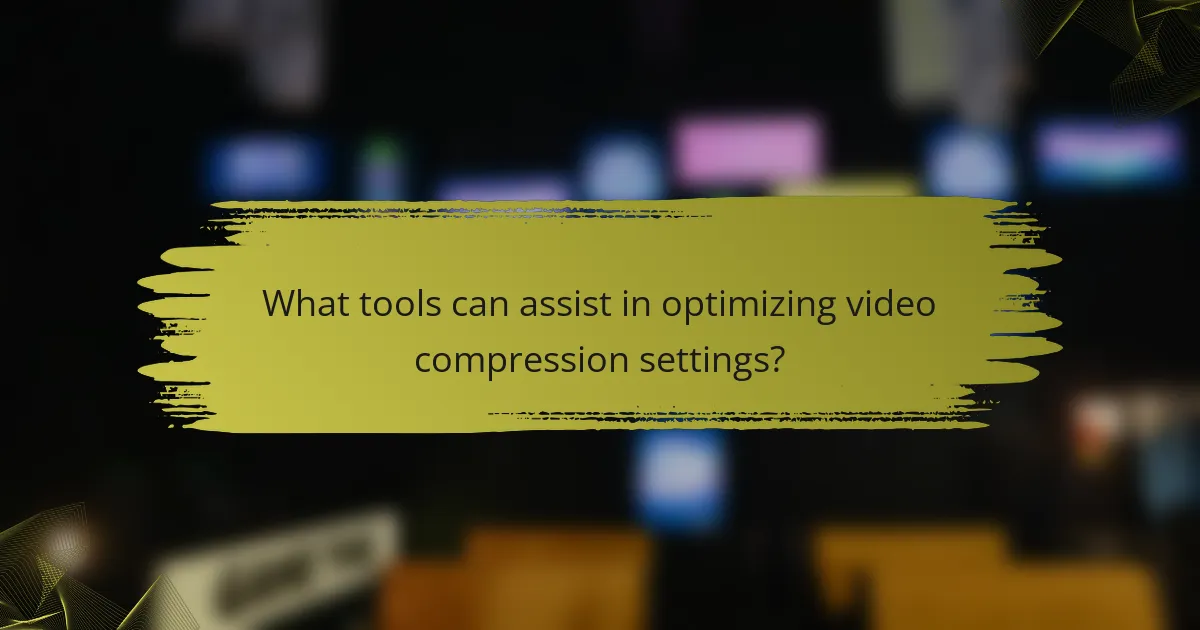
What tools can assist in optimizing video compression settings?
Handbrake, FFmpeg, and Adobe Media Encoder are tools that assist in optimizing video compression settings. Handbrake offers a user-friendly interface and presets for various devices. FFmpeg provides powerful command-line options for advanced users. Adobe Media Encoder integrates with Adobe Creative Cloud for seamless workflow. Each tool allows users to adjust bitrate, resolution, and codec settings. These adjustments can significantly reduce file size while maintaining quality. For example, Handbrake’s H.264 codec can compress videos effectively. FFmpeg supports various formats and provides detailed control over compression parameters.
How do different video converter software options compare?
Different video converter software options vary in features, performance, and user experience. Popular options include HandBrake, Any Video Converter, and Freemake Video Converter. HandBrake is open-source and supports various formats. It offers advanced compression settings for file size optimization. Any Video Converter is user-friendly and provides fast conversion speeds. It includes preset profiles for different devices. Freemake Video Converter is known for its simple interface and supports a wide range of formats. It also offers basic editing features. Performance can differ based on the software’s encoding algorithms and available settings. Users should consider their specific needs, such as format support and ease of use, when choosing software.
What features should users look for in video converter software?
Users should look for several key features in video converter software. First, the software should support a wide range of file formats. This ensures compatibility with various devices and platforms. Second, high-quality output settings are essential. Users need options for adjusting resolution, bitrate, and frame rate. Third, an intuitive user interface enhances usability. A simple design allows for easier navigation and quicker conversions. Fourth, batch conversion capabilities save time. This feature enables users to convert multiple files simultaneously. Fifth, customizable compression settings are important. Users should adjust settings for optimal file size without sacrificing quality. Lastly, fast conversion speeds are crucial. Efficient processing reduces waiting time for users.
How can users leverage presets for quick optimization?
Users can leverage presets for quick optimization by selecting predefined settings tailored for specific output formats. Presets streamline the video compression process, eliminating the need for manual adjustments. They automatically configure parameters like resolution, bitrate, and codec based on the desired quality and file size. This reduces the time spent on trial and error, allowing users to achieve optimal results efficiently. Many video converter software options include a variety of presets for different devices and platforms. These presets ensure compatibility and enhance playback performance. By using presets, users can focus on content creation rather than technical details, improving productivity.
What additional resources are available for learning about video compression?
Online courses are available for learning about video compression. Websites like Coursera and Udemy offer structured courses on the subject. These courses cover fundamental concepts and practical applications. Books such as “Video Compression for Flash, Apple Devices and HTML5” provide in-depth knowledge. Tutorials on platforms like YouTube offer free, visual learning resources. Forums and communities, such as Stack Overflow, allow for discussion and questions. Additionally, technical documentation from software developers can provide specific guidance on video compression settings. These resources collectively enhance understanding of video compression techniques.
Where can users find guides and tutorials on video compression settings?
Users can find guides and tutorials on video compression settings on various online platforms. Websites like YouTube offer numerous video tutorials that demonstrate compression techniques. Tech blogs and forums frequently publish step-by-step guides on video settings. Popular software websites often have dedicated support sections with detailed documentation. Additionally, online courses on platforms like Udemy and Coursera cover video compression topics comprehensively. These resources provide practical examples and expert advice for optimizing file sizes effectively.
How can forums and communities help users improve their compression skills?
Forums and communities can significantly enhance users’ compression skills by providing access to shared knowledge and experiences. Users can ask specific questions about video compression settings and receive tailored advice from experienced members. Communities often share tutorials, guides, and tips that break down complex concepts into manageable steps.
Peer feedback on compression techniques allows users to refine their methods and understand best practices. Users can also participate in discussions about the latest software updates and features, keeping them informed about advancements in video compression technology.
Additionally, collaborative projects within these communities encourage users to practice and apply their skills in real-world scenarios. This hands-on experience is crucial for mastering compression techniques. Overall, the interactive nature of forums fosters a supportive learning environment that accelerates skill development.
What practical tips can enhance video compression results?
Use a higher compression ratio to reduce file size effectively. Adjusting the bitrate is crucial; lower bitrates can decrease quality but save space. Selecting the right codec is essential; H.264 and H.265 provide efficient compression. Resizing the video dimensions can significantly impact the file size. Reducing the frame rate may help; 30 fps is often sufficient for many applications. Removing unnecessary audio tracks or subtitles also contributes to smaller files. Using two-pass encoding can enhance quality while maintaining compression. Finally, preview the compression results to ensure acceptable quality before finalizing.
Video compression settings in video converter software are critical for optimizing file size while maintaining video quality. Key parameters include bitrate, resolution, codec, and frame rate, each influencing the efficiency of compression. The article explores how these settings impact file size, the significance of various video formats, and best practices for achieving optimal results. Additionally, it offers practical tips, troubleshooting advice, and resources for users to enhance their understanding and skills in video compression.